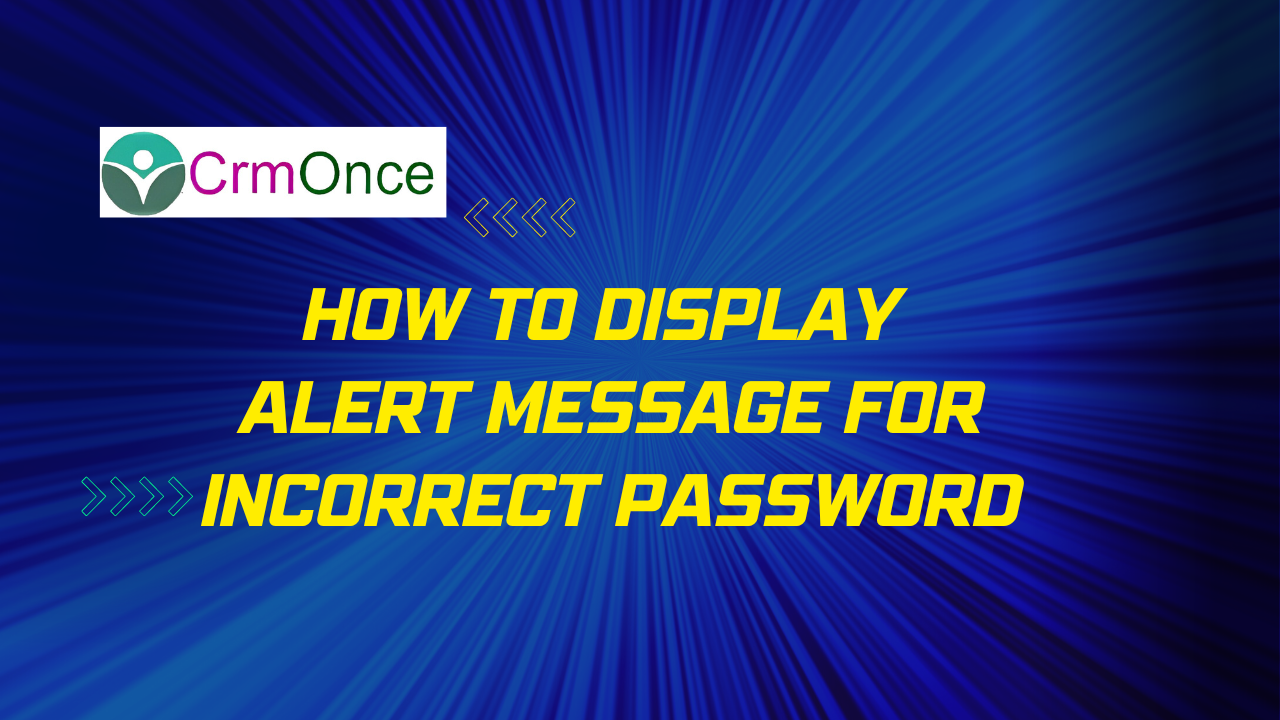Alert Message:
If you want to display Incorrect password Alert! Incase you will enter Wrong password follow the below steps:
1.First you have to open login Page, Then click on login button.
2.Paste the below code on to the button.
If(Password.Text=”Uma54366″,
Navigate(
‘Welcome Screen’,
ScreenTransition.None
),
Notify(
“Invalid Password!!! Please Enter a Valid Password”,
NotificationType.Error
)
);
Reset(Name);
Reset(Password);
Where,
Password. Text: It represents the Password “Text input name.”
Uma54366:Password
Welcome screen :It is a Navigation Screen After click on Sign in button, It moves to the next screen.
Invalid Password!!! Please Enter a Valid Password:
It will represents Alert message, When user enters Invalid password.
Reset(Name/password):It will reset All the login details once click on Login button.
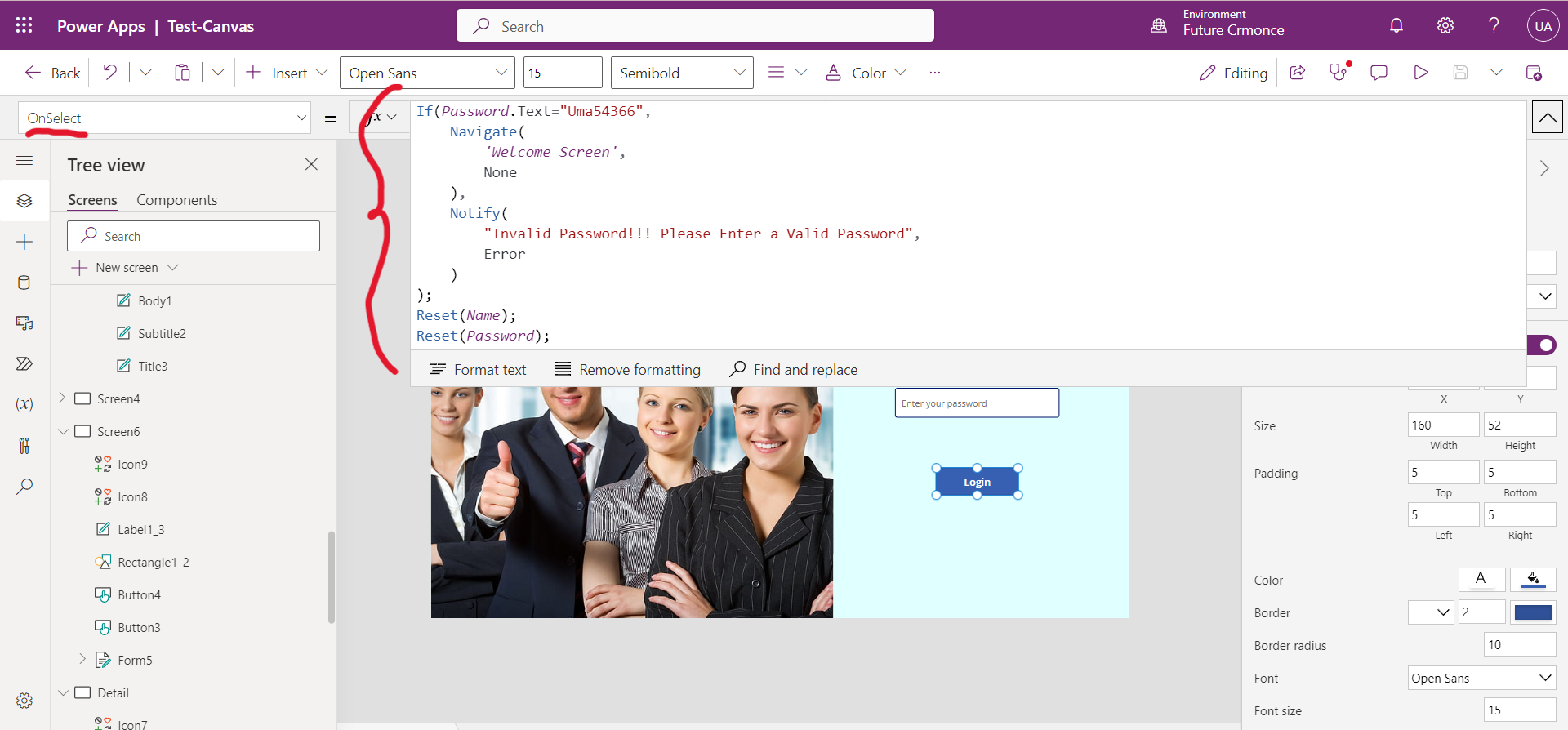
3.Let’s see how it is work
- First you have enter invalid password then click on Login button it will raise an Error message like the below page
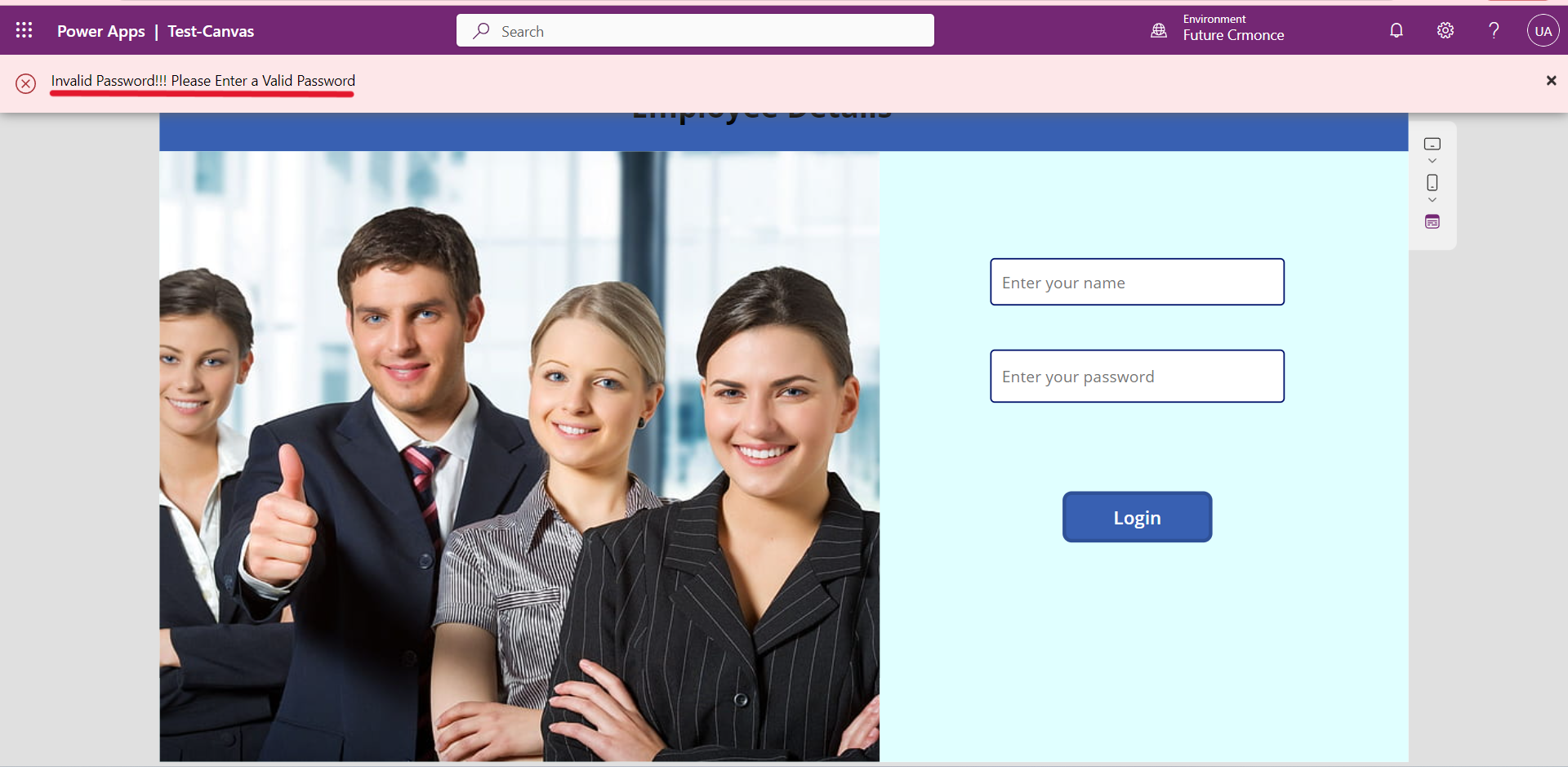
- Next Enter correct password.
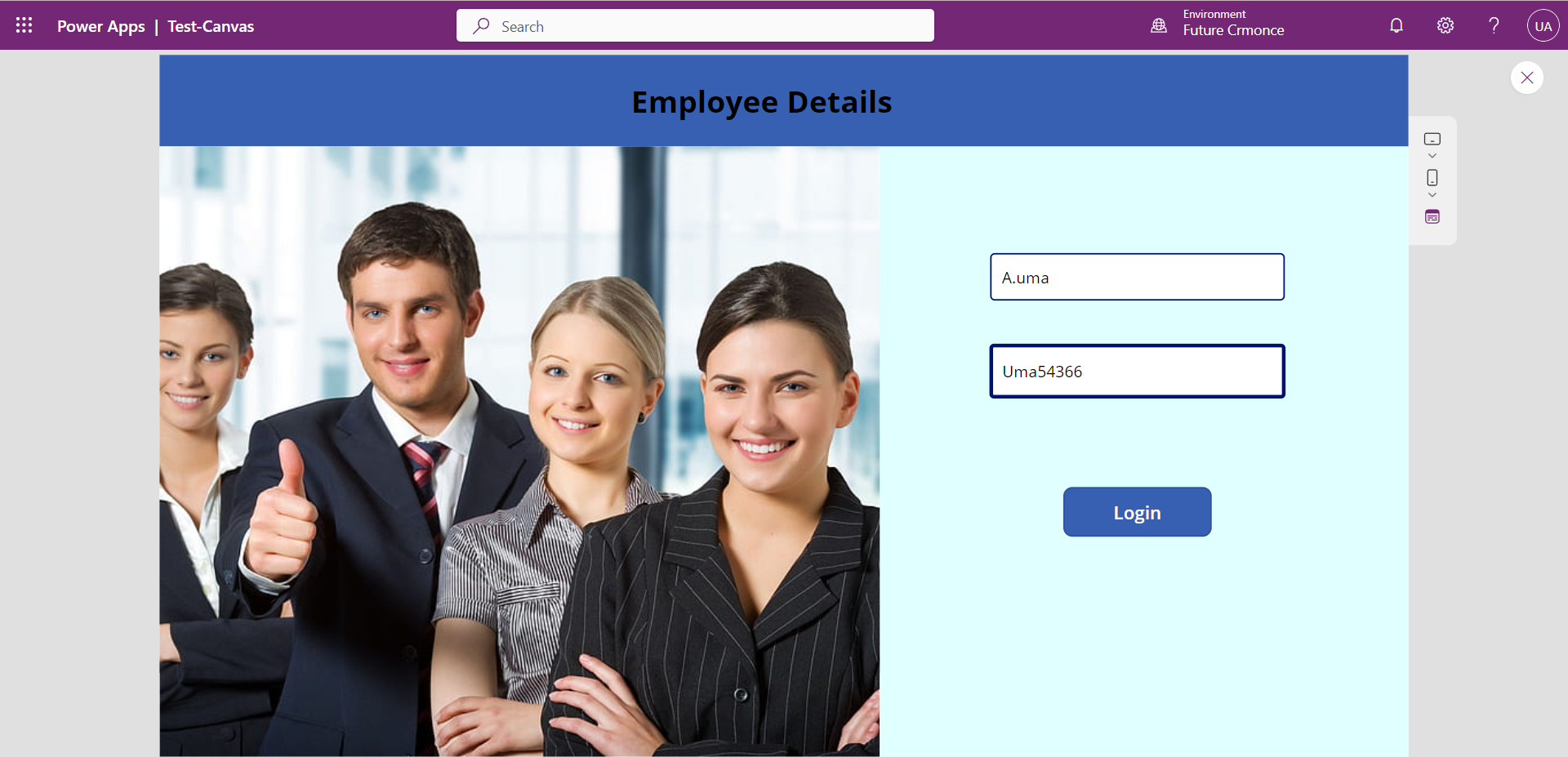
- Then click on Login Button .The login page will be opened Successfully.
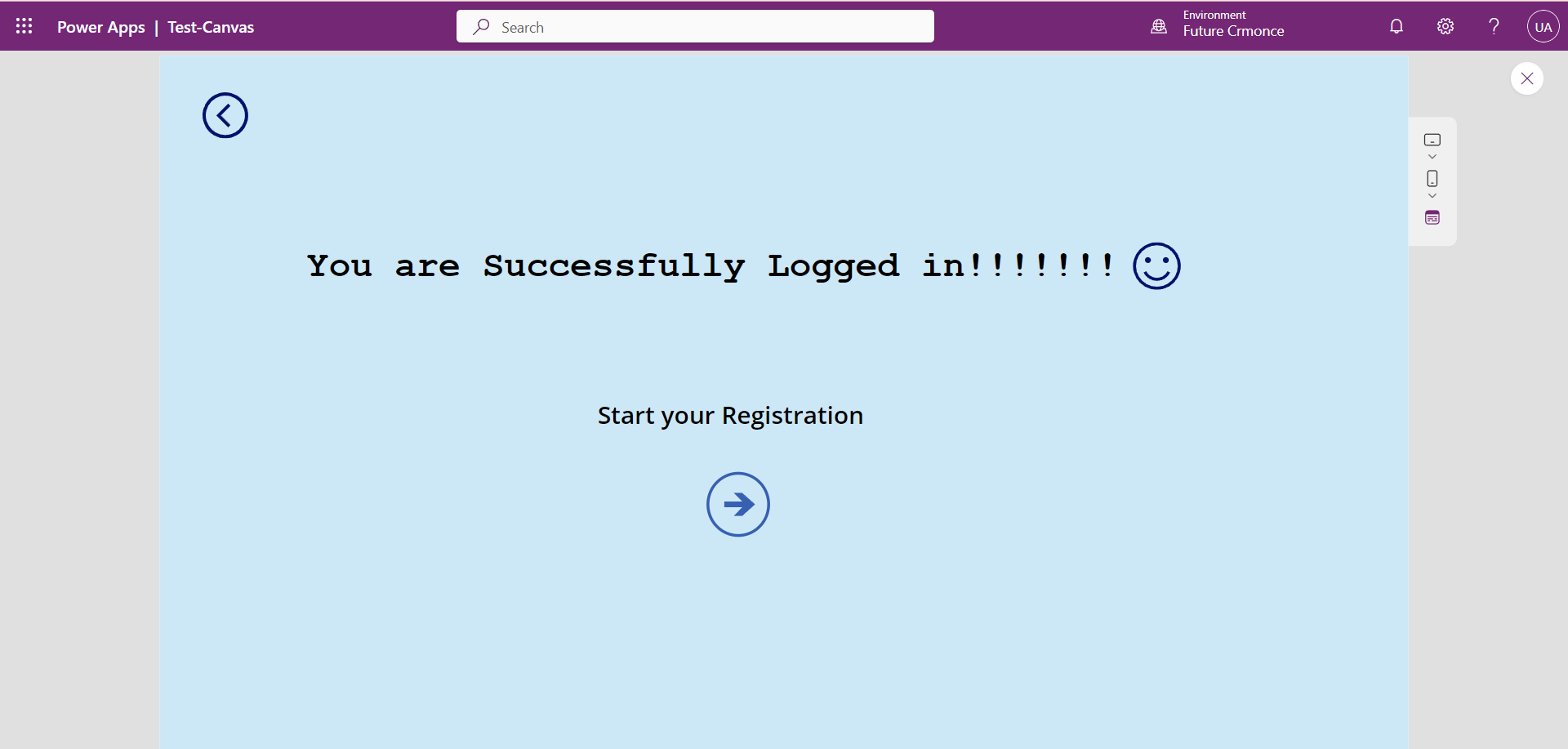
Hope this Helpful!
For any Help or Queries Contact us on info@crmonce.com or +918096556344.