In this blog, we’ll look at how to convert a string to GUID format in Power Automate.
To implement this, we must first manually trigger the flow.
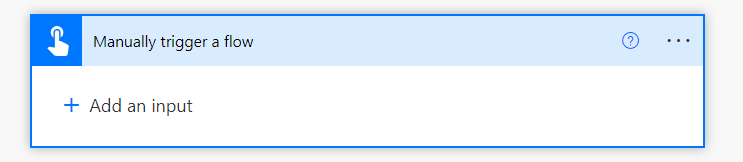
Then we will use the string guid to create a variable. We have the guid string “d39d5b9923d341f5a3581be5168f16b3” as an example.
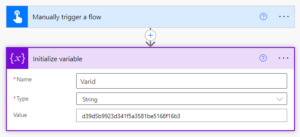
We will implement the “Initialize variable” action once more. We will include an expression that converts the string into guid format without braces on the value portion.
(‘Varid’),10,6),”)
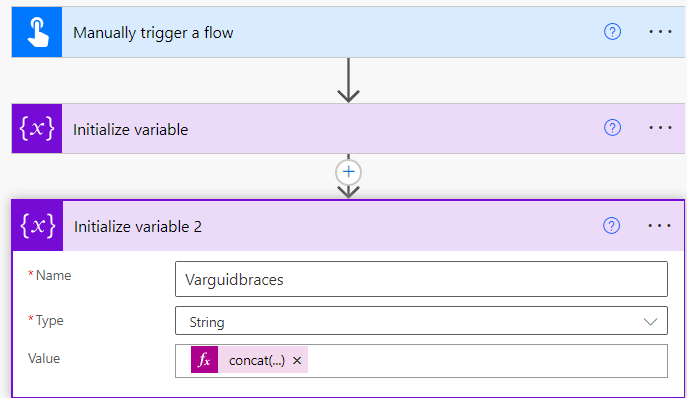
Similar to it, we’ll add another “Initialize variable” and insert an expression there that will convert the string with curly braces as a GUID. The phrase used in this case is:
(variables(‘Varid’),10,6),”),’}’)
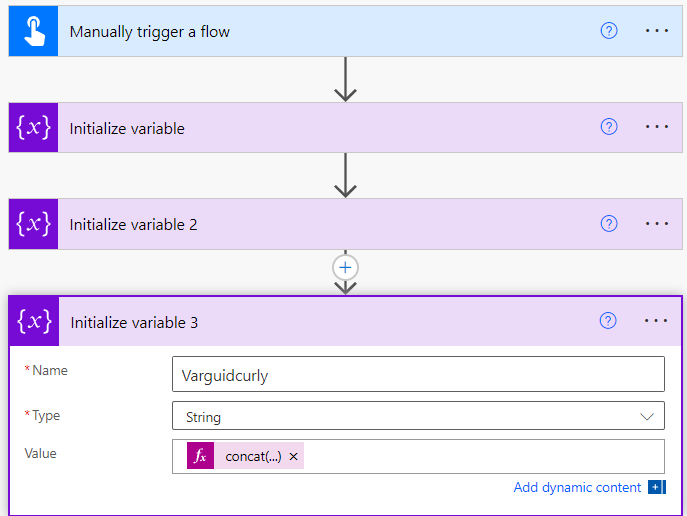
On Power Automate, there is an additional method for creating GUID automatically. Microsoft Flow offers a method called “guid()” for this purpose. When we provided a string format, it used to return a new GUID in that format, but it no longer does that.
We’ll now look at how to use Power Automate’s guid() function to generate a GUID. Here, we’ll perform a Compose step to handle this.
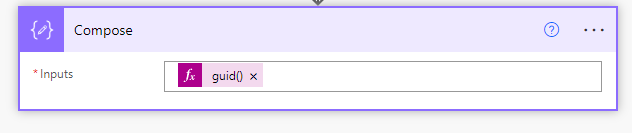
Let’s execute the flow and analyze the output’s New Guid.
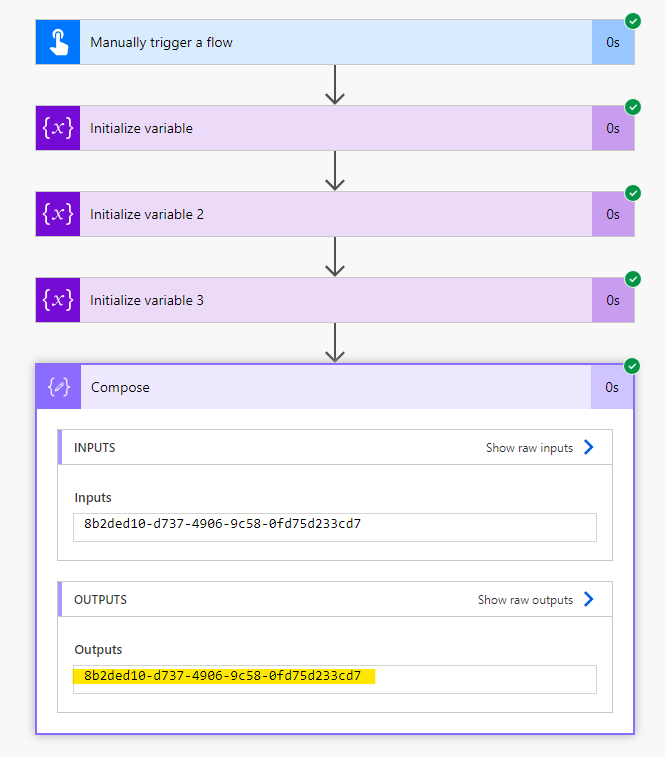
For any Help or Queries Contact us on info@crmonce.com or +918096556344
