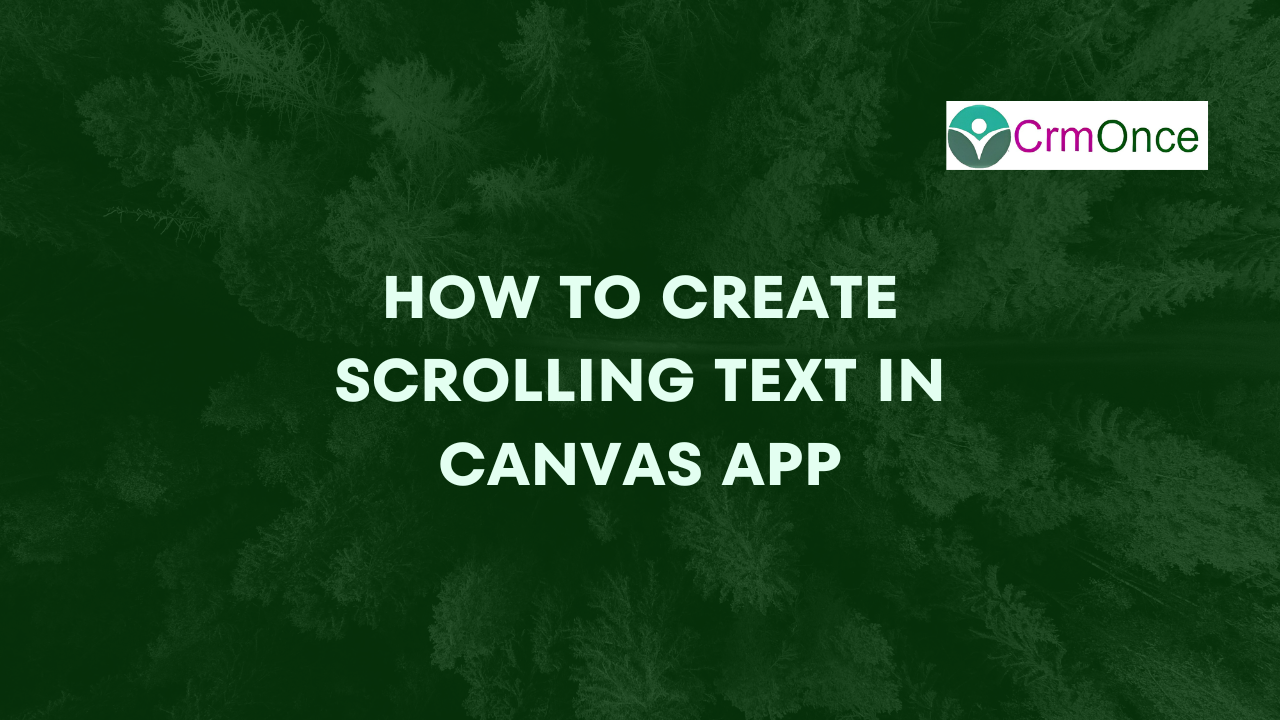
To create a Scrolling Text in canvas app that can display different scrolls and that also Utilizes user requirements, follow the steps below
STEP : 1
Firstly Login power app in to canvas app .Go and check that which environment is using (Hear I’m using Crmonce(default))
![]()
STEP : 2
Select Blank app by clicking on create
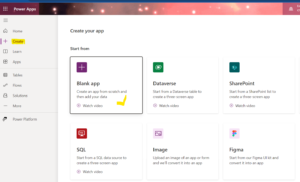
STEP : 3
There are Three types
1. Blank canvas app
2.Blank app Based on Dataverse
3.Power page websit
This Three types are use for work required .Mostly use Blank canvas app so use Blank canvas app for scrolling text
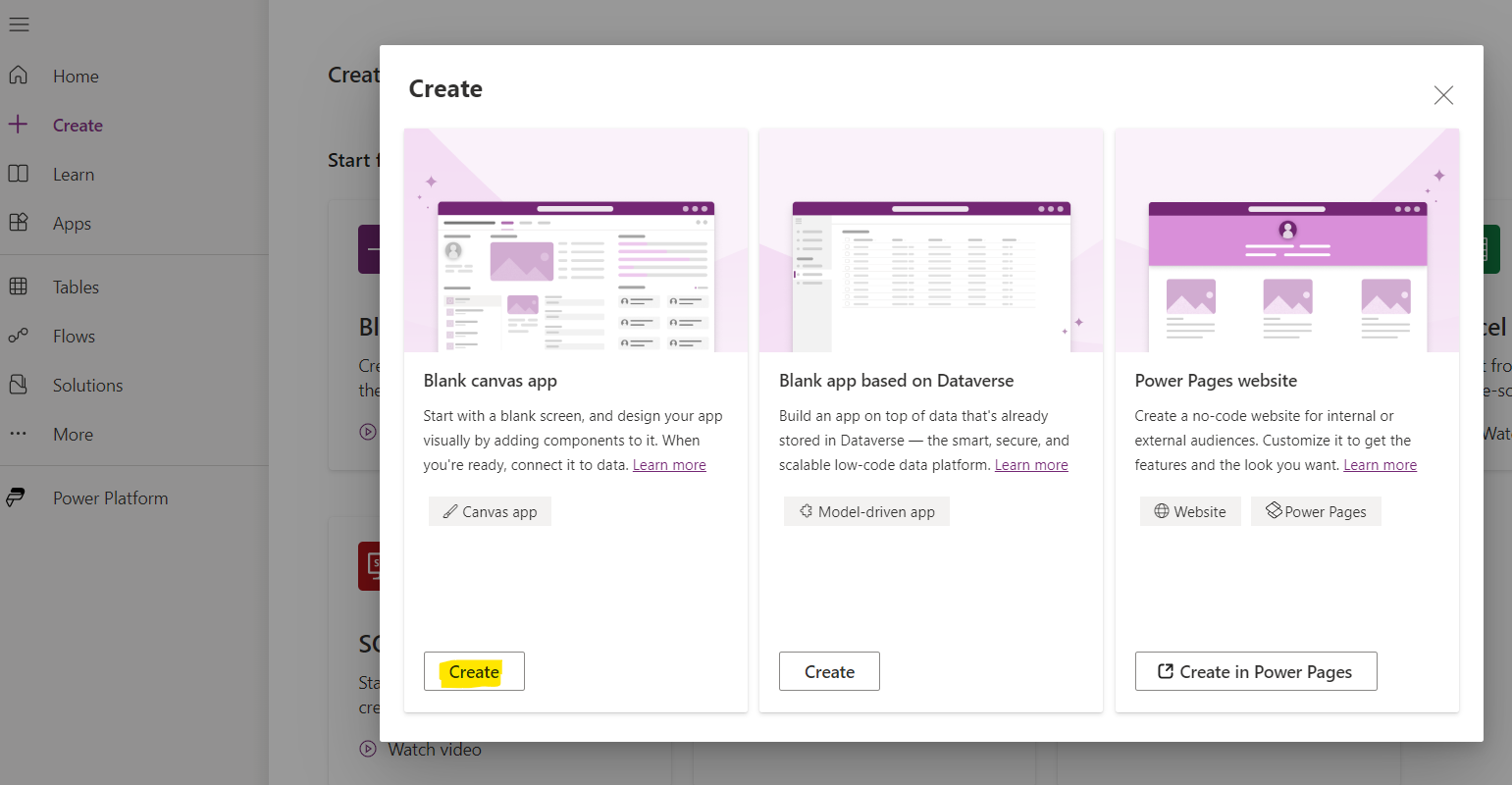
STEP : 4
Enter app name and create. (Create your dream application and link it to hundreds of data sources.)
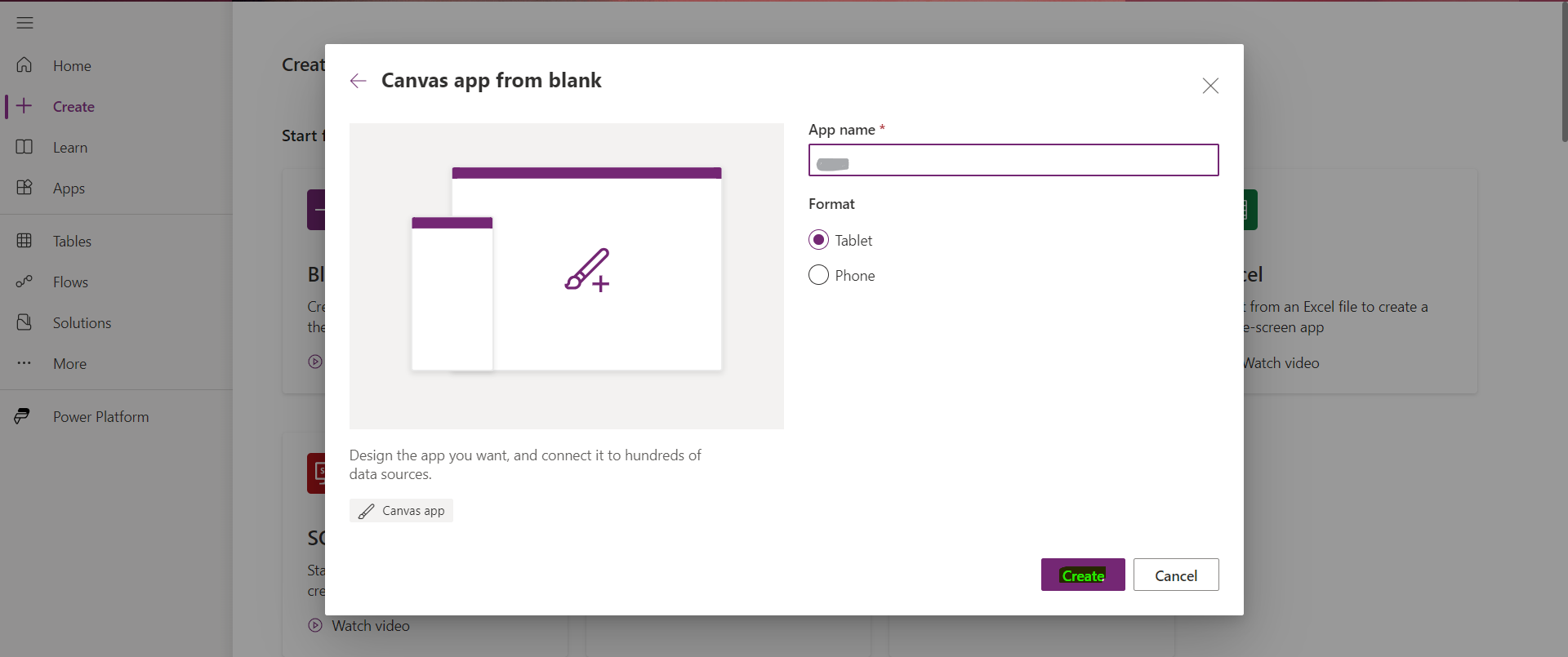
STEP : 5
Insert Timer to the Blank screen 1 it is adjust to the X position

STEP : 6
Insert Text Label enter scrolling text for example (Get Stared Microsoft Power Apps)
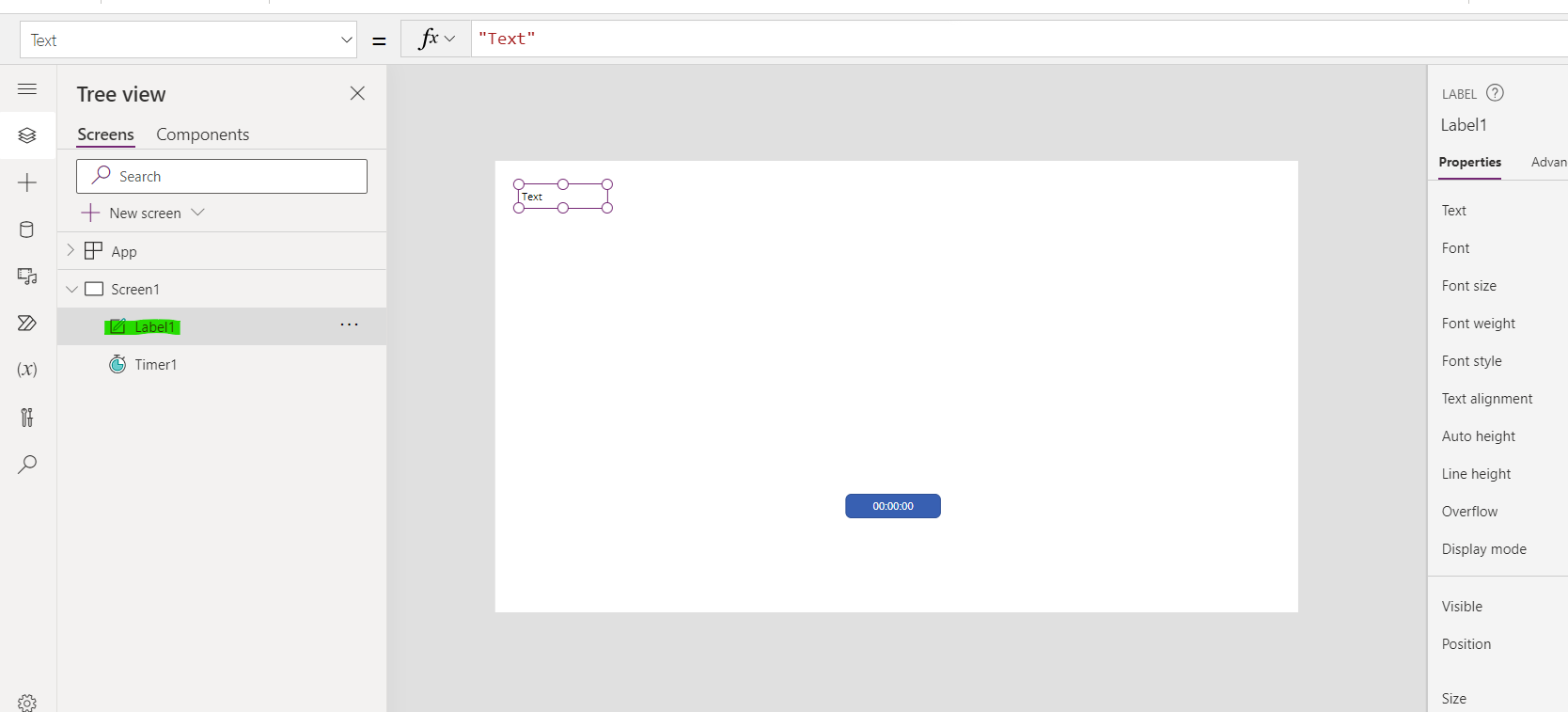
Step : 7
(Get Stared Microsoft Power Apps) change the font size 20,font weight B bold, position x 170. X value use the dynamics value

STEP : 8
X value use the varXlabel and update the timer value duration is 10 millisecound ,Repeat on, Auto start on, Autopause on and adjust the label width next update the width parameter(LenSelf.Text)*15
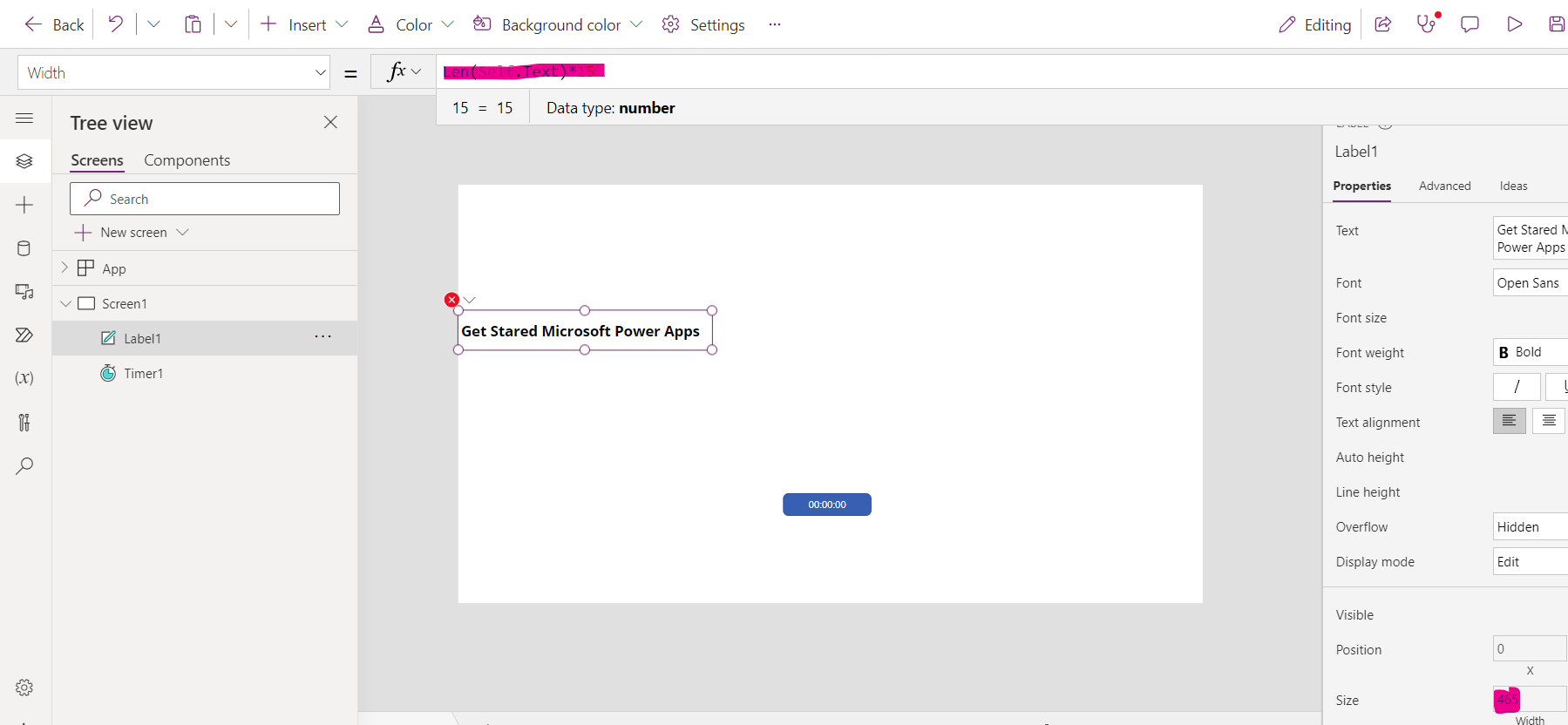
STEP : 9
Insert OntimerEnd FX Updatecontext({varXlabel:If(varXlabel>Screen.Width,-label1.width,varXlabel+10)})
For any Help or Queries Contact us on info@crmonce.com or +91 9014146800
April 19, 2024
January 22, 2024
January 4, 2024